Introduction
This article explains how to remove the '--' signature separator that is automatically inserted by Mozilla Thunderbird when using custom HTML signatures.
The problem
If you use a custom signature in HTML format - i.e. the signature in stored in a separate file and is either in HTML format or contains an image, Mozilla Thunderbird will automatically insert a two dash '--' signature separator within a new message. See image below for an example of this.
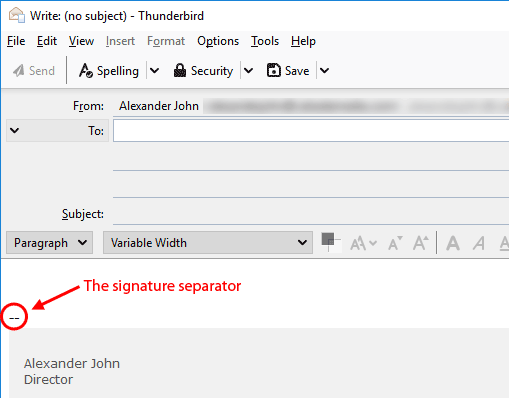
The Solution
Caution: this method requires the manual editing of Thunderbird's configuration. Incorrect editing may cause Thunderbird to work incorrectly or not at all.
In Thundbird, go to Click on the Menu Icon in the top right (three stacked horizontal lines) and then go to Options > Options
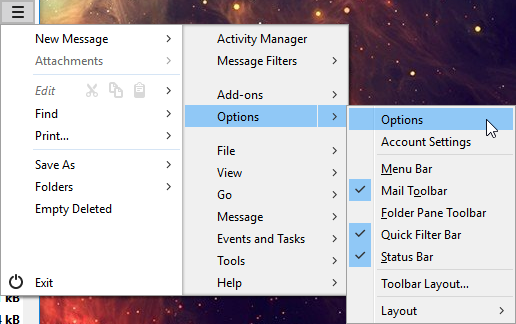
Click on the Advanced tab

In the Advanced Configuration section at the bottom of dialog, click on Config Editor...
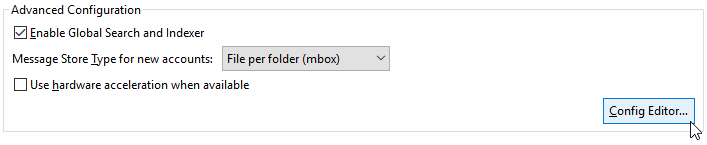
A warning entitled Here be dragons! will be appear. Click on I accept the risk! to continue.
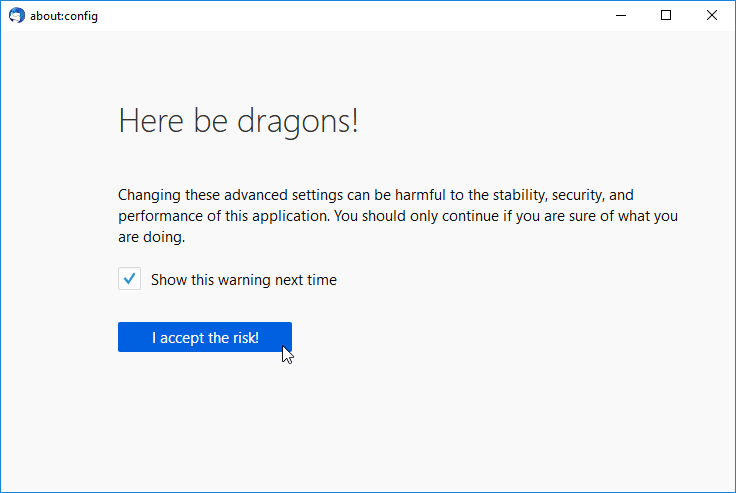
The about:config dialog will now appear. Into the Search textbox enter mail.identity.default.suppress_signature_separator The list underneath this textbox should automatically update to show one entry.

Double-click on the mail.identity.default.suppress_signature_separator entry to change it's value from false to true.

Alternatively, right-click on the the entry and click on Toggle.
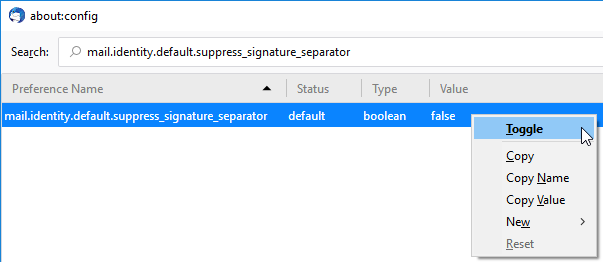
Once the value of mail.identity.default.suppress_signature_separator is true, close the dialog by clicking on the top-right cross.

Close the Options dialog by click on the OK button
Further Assistance
More detailed support and assistance for Mozilla Thunderbird may be found at Mozilla's own support website: https://support.mozilla.org/en-US/products/thunderbird
A limited number of support articles relating to using Mozilla Thunderbird with Calzada Media products and services may be found in a our support knowledgebase.