Overview
This article provides a step-by-step guide on adding and configuring your Calzada e-mail account in Mozilla Thunderbird. Although this guide is primarily aimed at Windows users, it also applies to Thunderbird for Linux and Mac.
Note: This article only applies to standard e-mail accounts, it does not apply to Hosted Microsoft Exchange. Details on how to configure Outlook for hosted Exchange may be found here.
Notes
For explanatory purposes, this guide will use the e-mail address of test@calzadamedia.net. Please replace this address with your e-mail address.
Guide
1: Download and install Thunderbird from https://www.mozilla.org/en-GB/thunderbird/
2: Launch Mozilla Thunderbird, and then click on Email under Create a new account
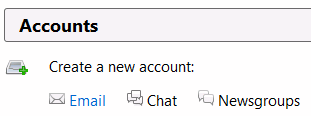
3: On the Welcome to Thunderbird dialog, click on the Skip this and use my existing email button at the bottom.
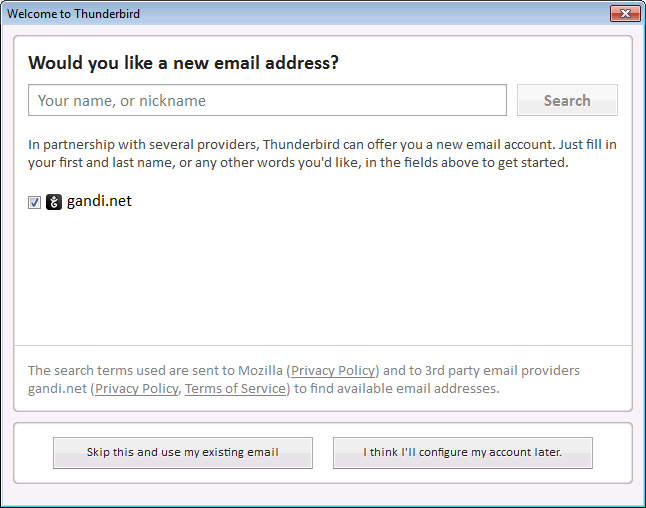
4. Enter your full name, your e-mail address and your password into the relevant textboxes and then click on Continue

5. Thunderbird will attempt to automatically detect server names. Typically this doesn't work, so one the process has completed, click on the Manual Config button.
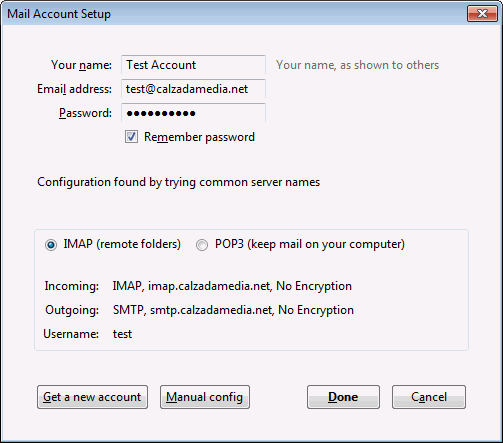
6. Manually enter the server addresses as follows:
- Incoming (IMAP): mail.calzadamedia.net
- Outgoing (SMTP) mail.calzadamedia.net
- Username: Your full e-mail address
Test the entered values by clicking on Re-Test
Once completed, click on the Done button.
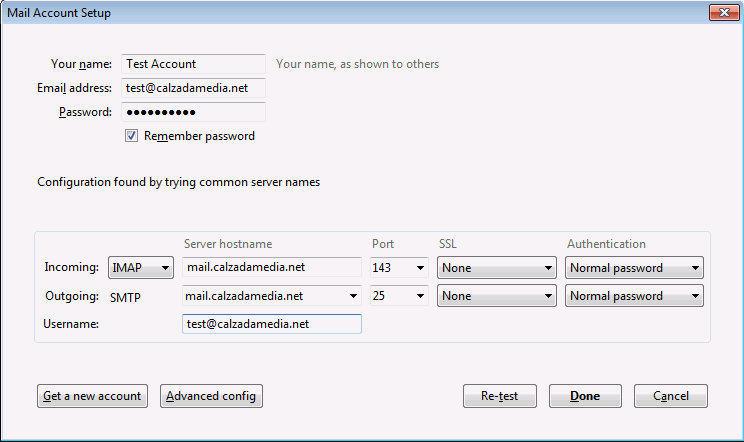
7. You may see a warning message. If so, check/tick the option I understand the risks and then click on the Done button.
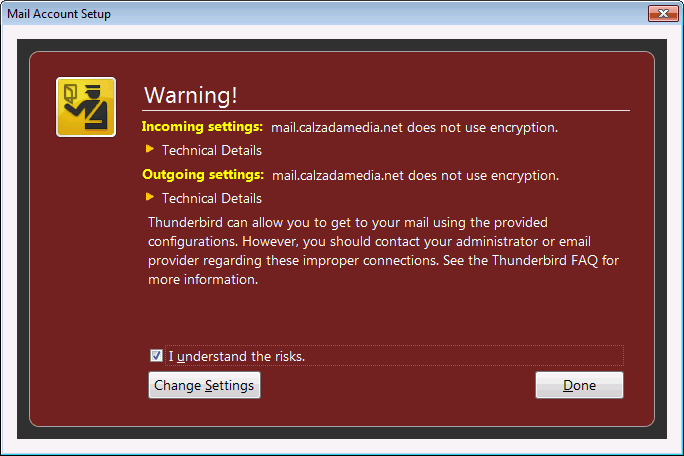
8. Thunderbird will now begin downloading your mailbox.
Additional Information
Mozilla Thunderbird automatically checks for updates and will prompt the user to install them. As these updates may contain security or performance fixes, we recommend that you install these updates when prompted.
The functionality and capabilities of Thunderbird may be expanded through the installation of Add-ons. Installation and usage of Addons is done at your own risk.
Mozilla Thunderbird is developed by the Mozilla. If you are experiencing problems or have a question about Thunderbird, please refer to Thunderbird Help Topics.